How can I password-protect my hub with Auth0?
Malcolm supports using Auth0 to password-protect your content.
This guide will help you set up Auth0.
First go to MyMalcolm > Settings > Instance > Visibility and enable Hosted Hub password protection. This automatically enables the built-in password protection.
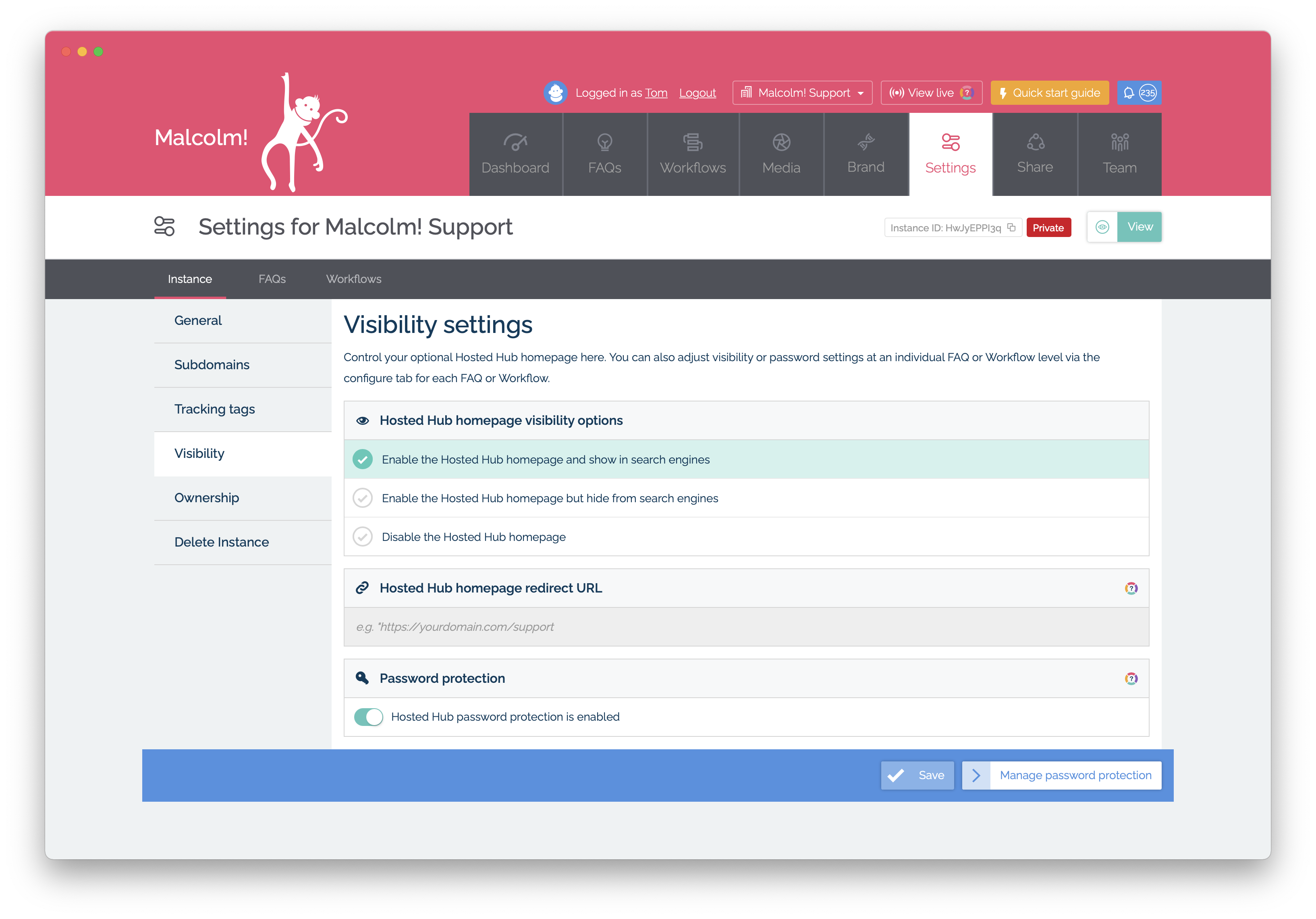
Next, inside your Auth0 tennant, create a new Auth0 Application. Give it a name and choose Regular Web Applications from the four options.
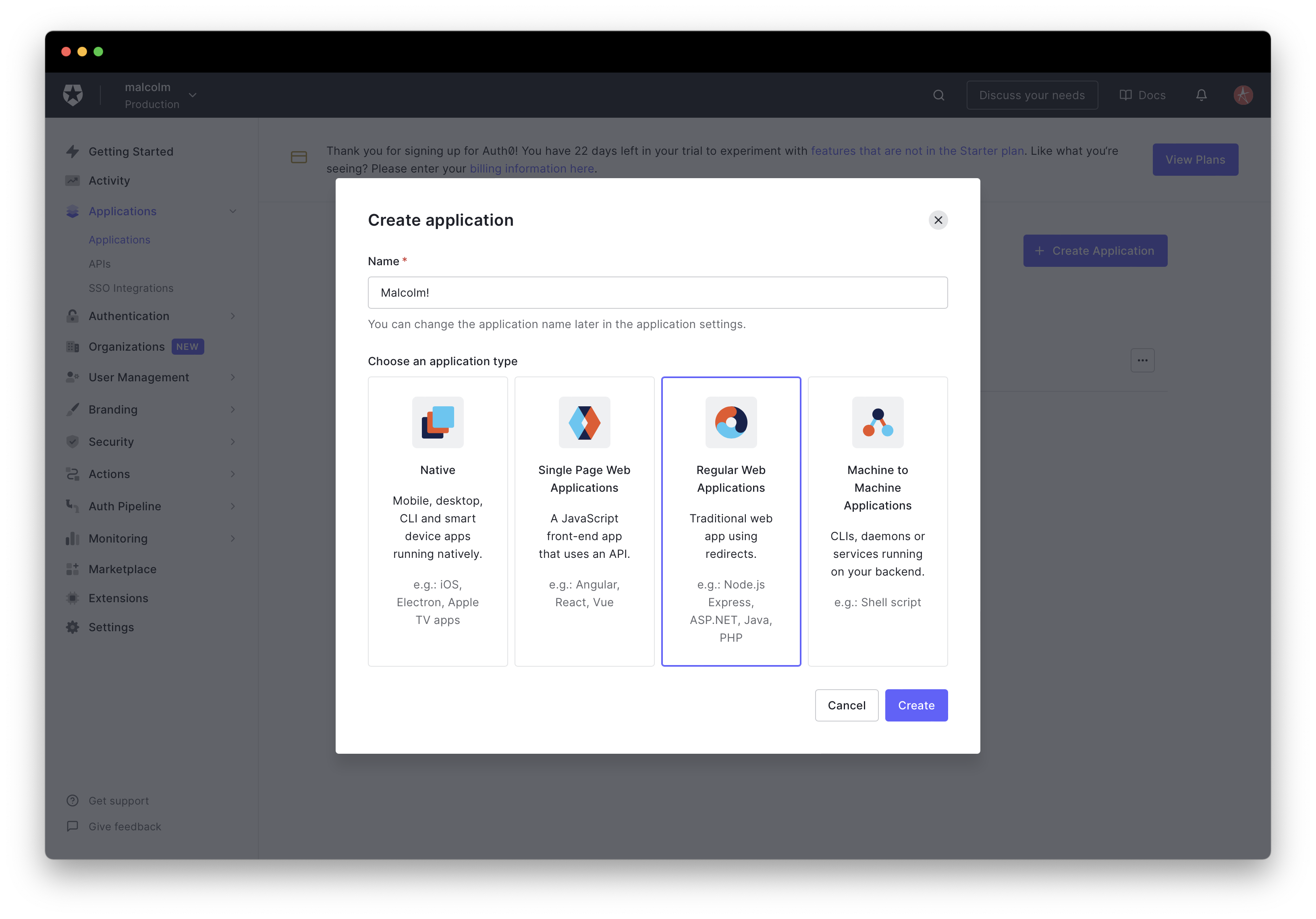
Click on the Settings tab and scroll down to the Basic Information section.
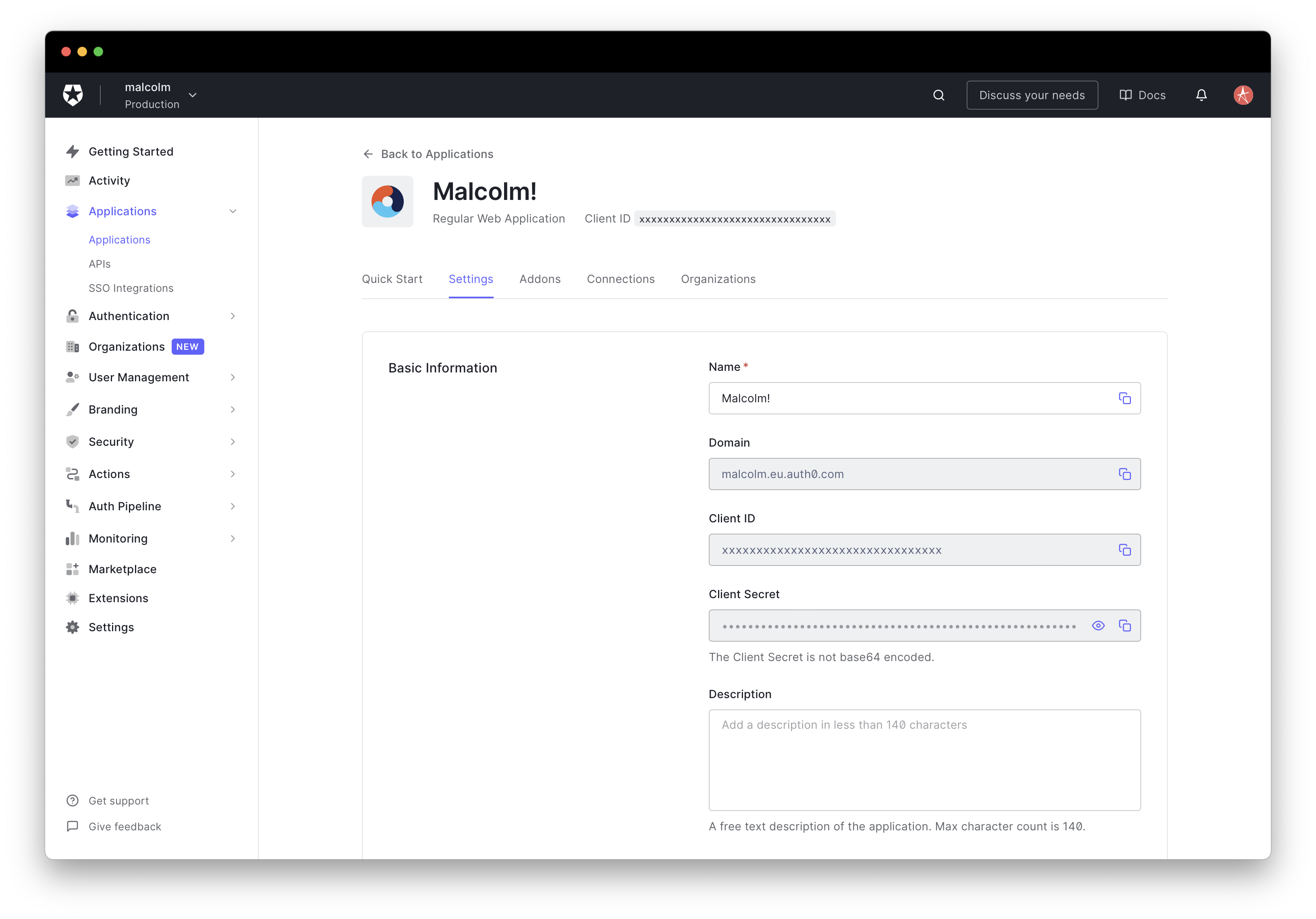
In MyMalcolm click through to Manage password protection and toward the bottom enable Auth0 for password protection. Copy/paste the Domain, Client ID and Client Secret from Auth0 into MyMalcolm.
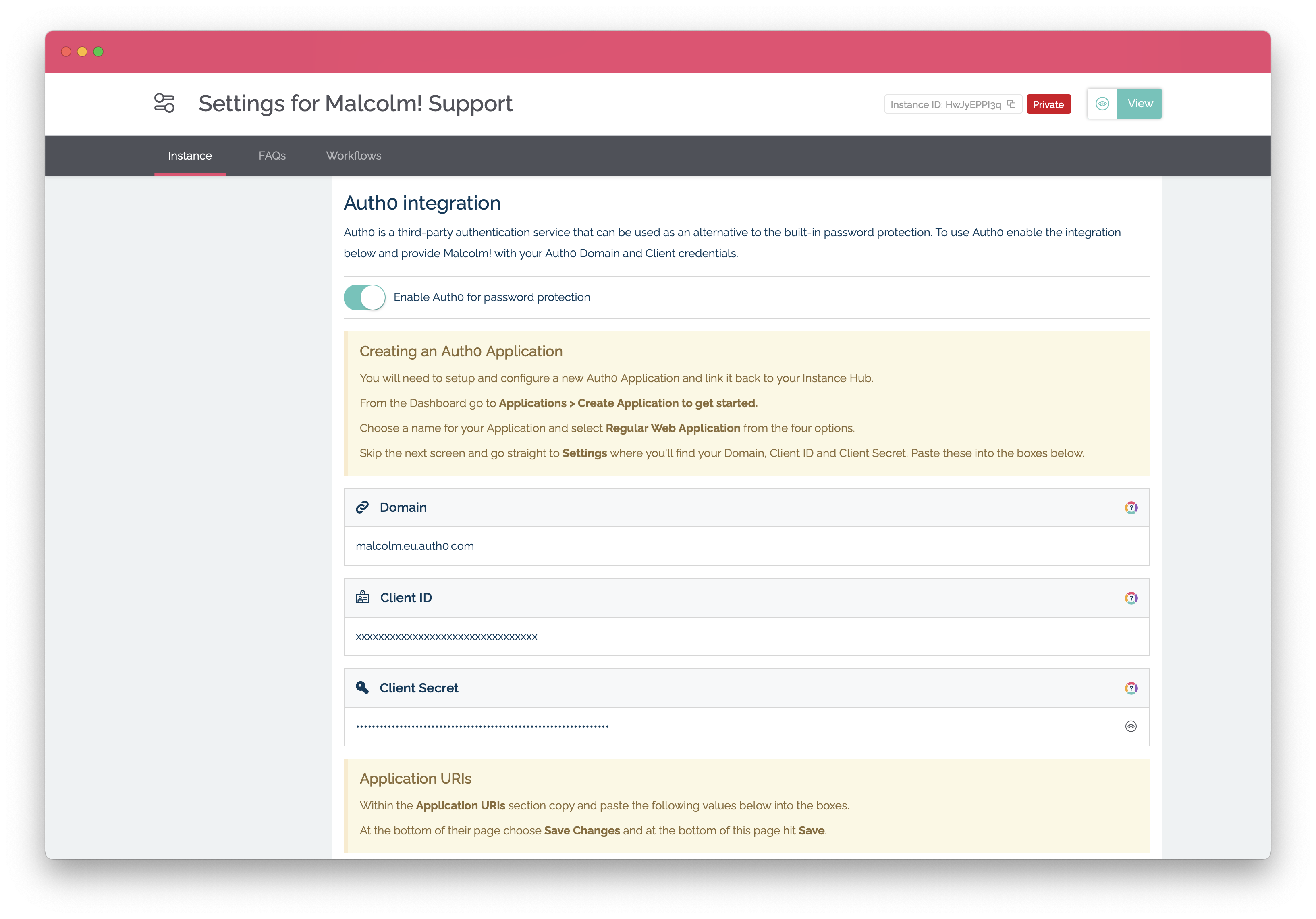
Next copy/paste the Application Login URI, Allowed Callback URL and Allowed Logout URL from Malcolm! into your Auth0 Application URIs settings.
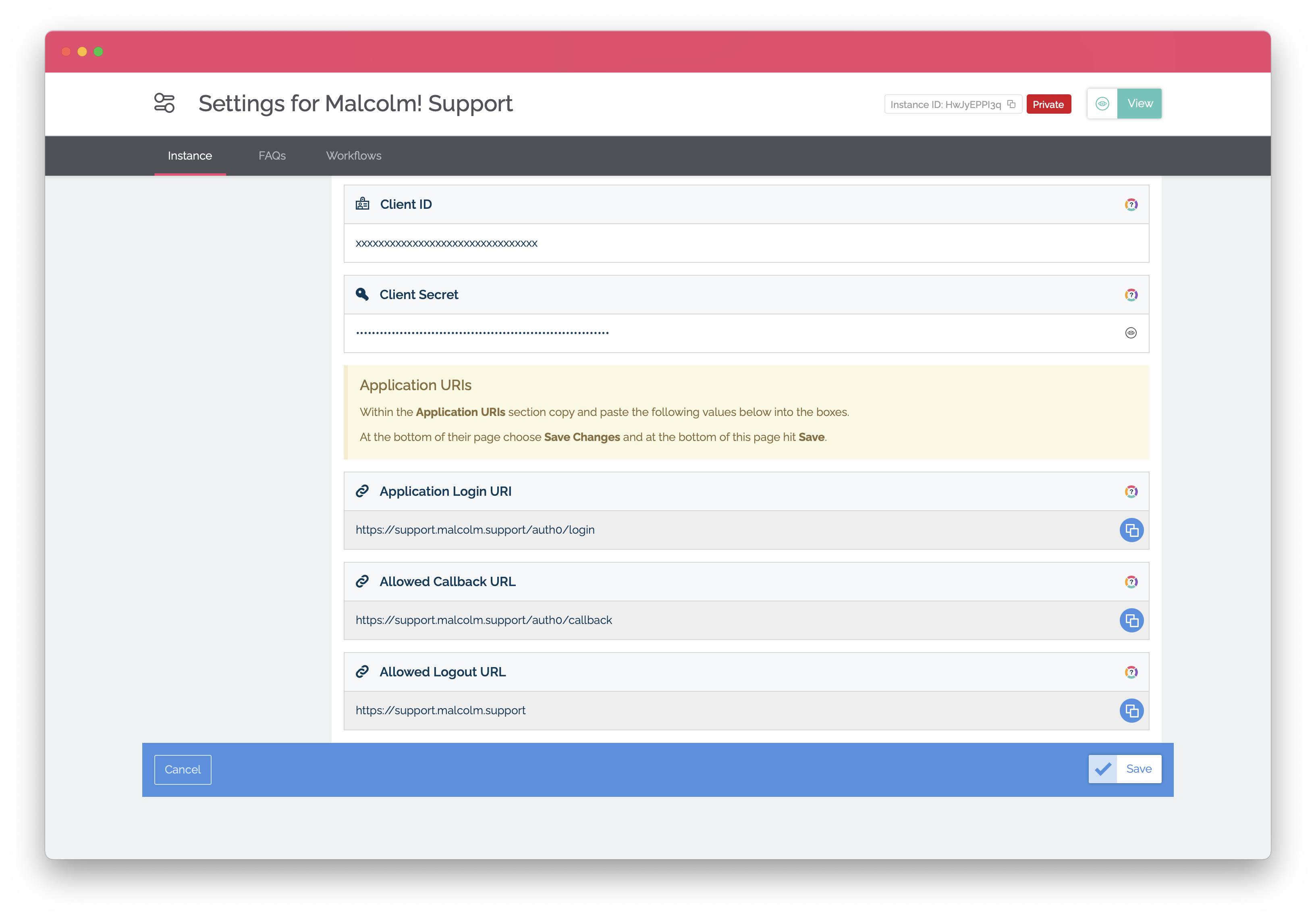
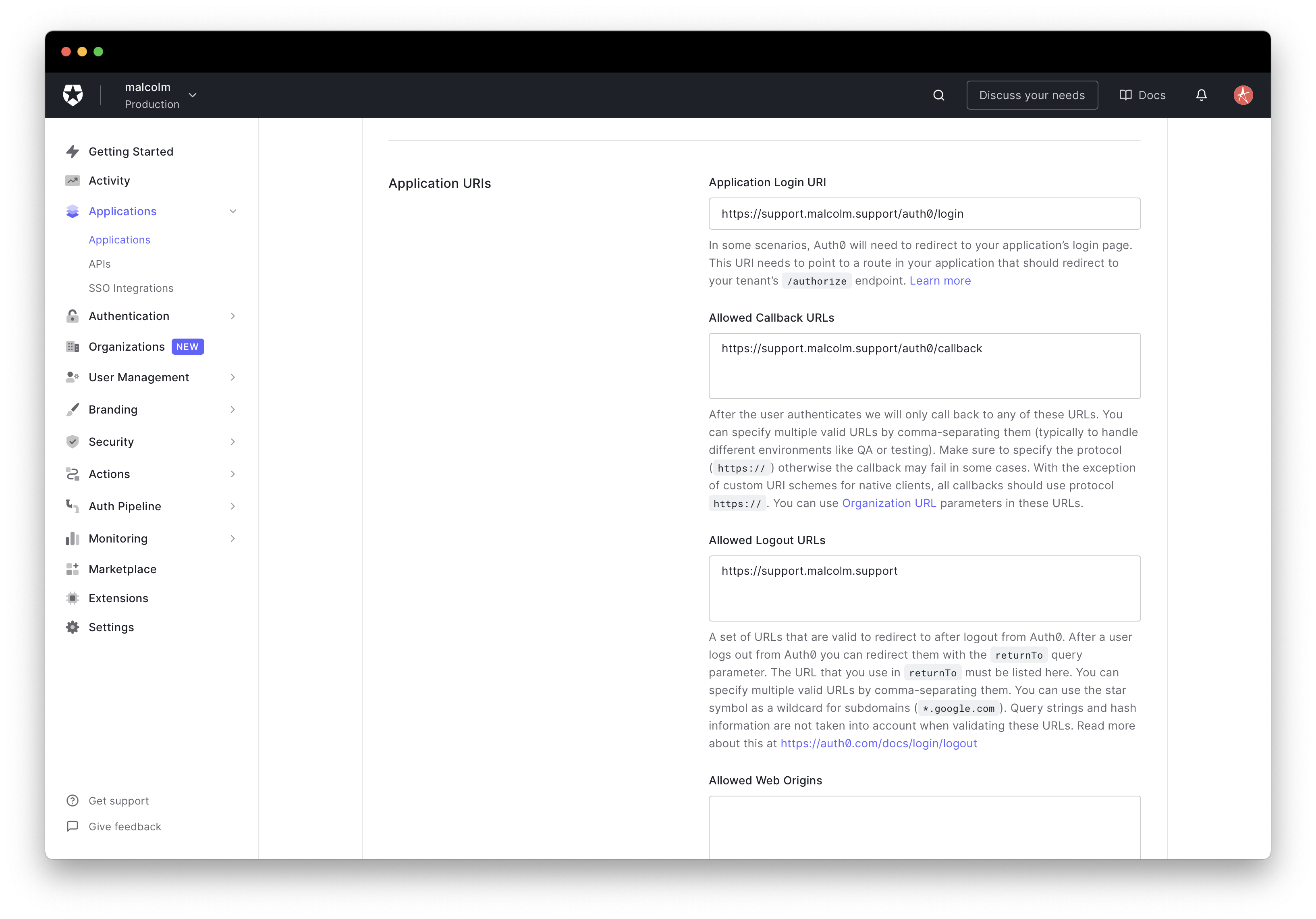
Save the settings on both sides and you should see your Auth0 login page in your Hub.
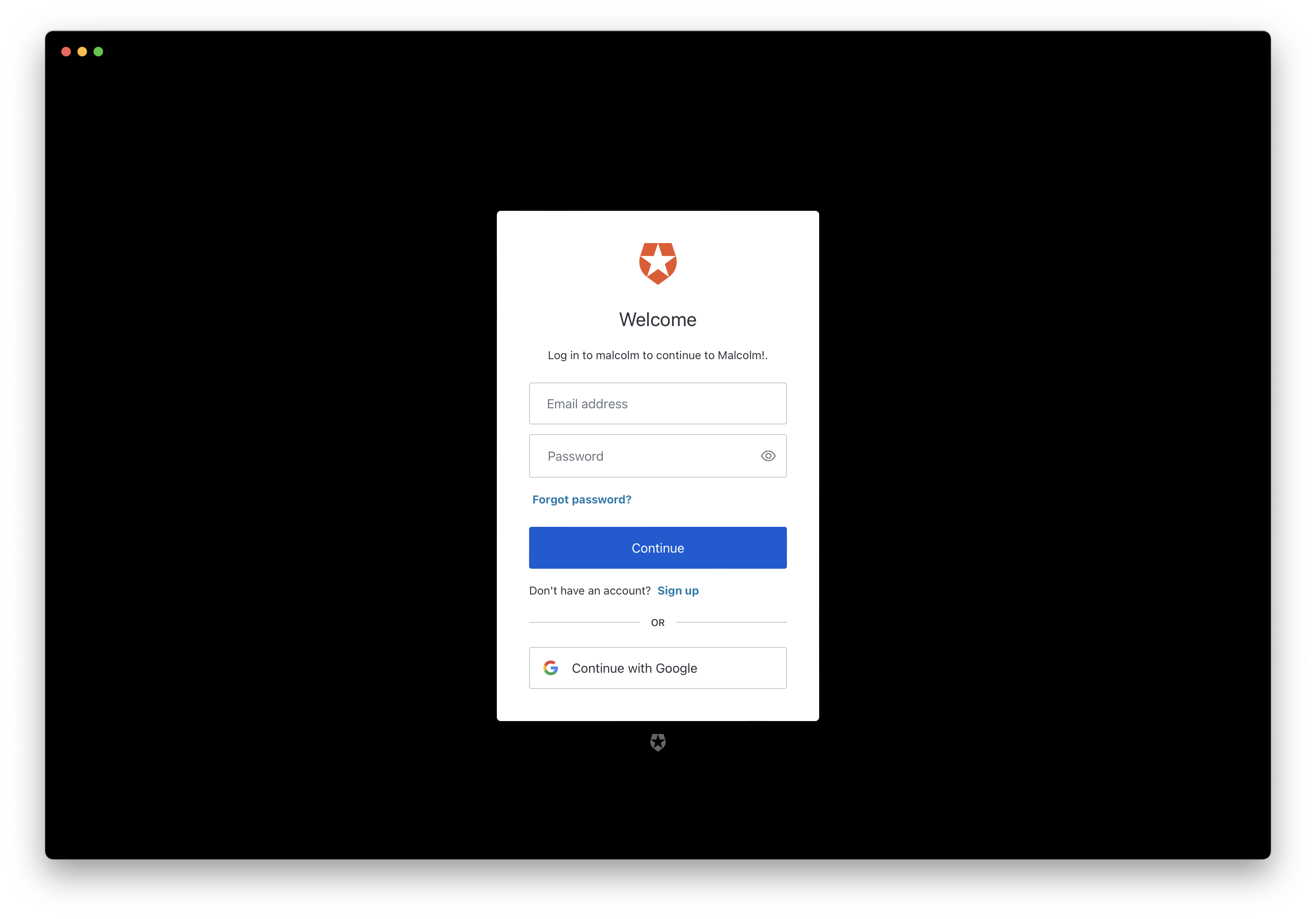
But that's not all!
Attributes from your Auth0 users can be pre-populated in Malcolm! Workflows. To enable this feature choose a suitable field on a Workflow, edit the field settings and enable Allow a value to be set in the URL query. Enter one of the four attribute names email, name, nickname or picture to pre-populate those values directly into your Workflow.
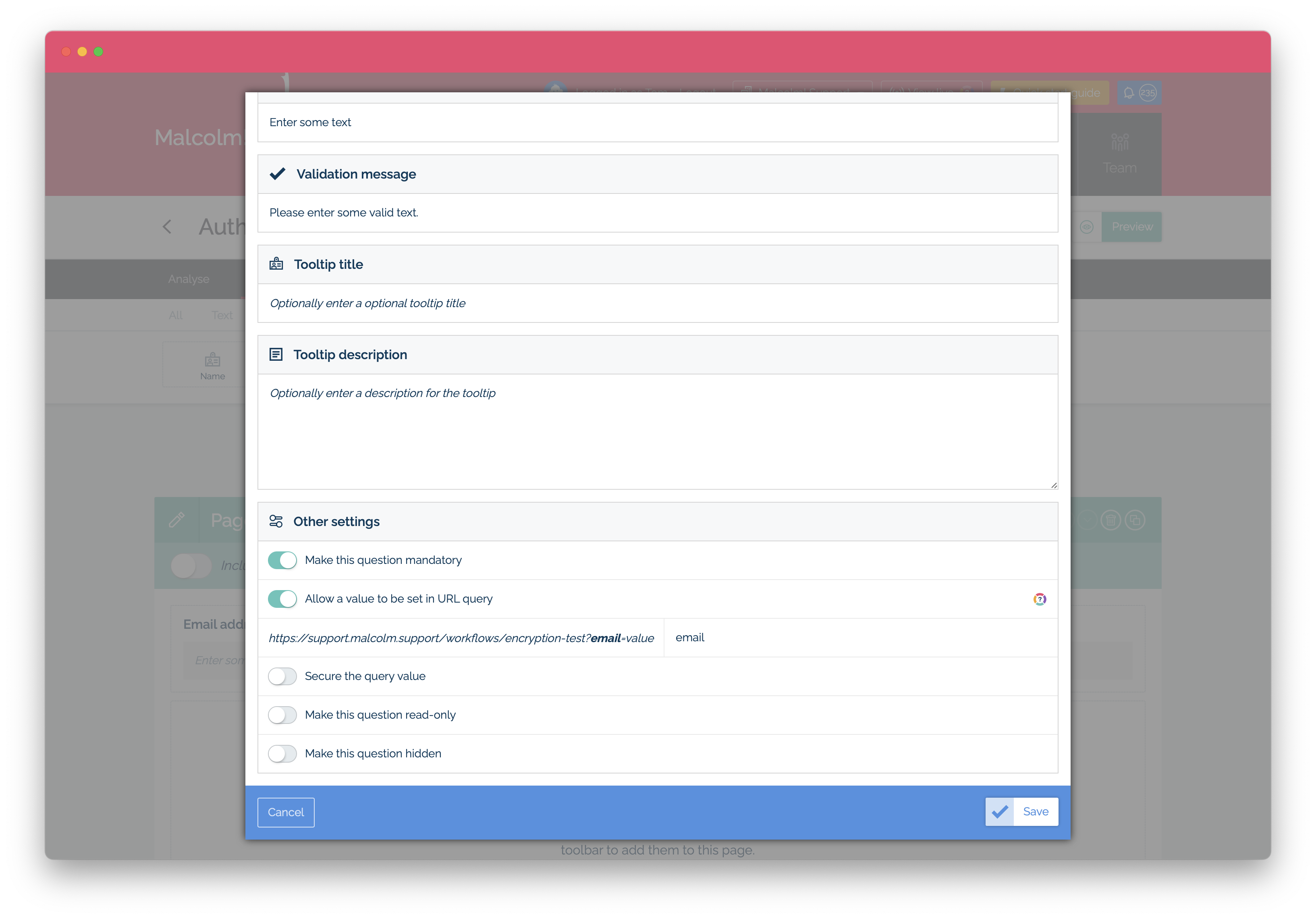
You can read more about passing values in the URL query here.
