How do I change my social share image?
Your social share image is the image that may appear when you share a URL from your hosted hub on social networks (like Facebook or LinkedIn) or in text messaging applications (like WhatsApp)
By default all pages have a generic image.
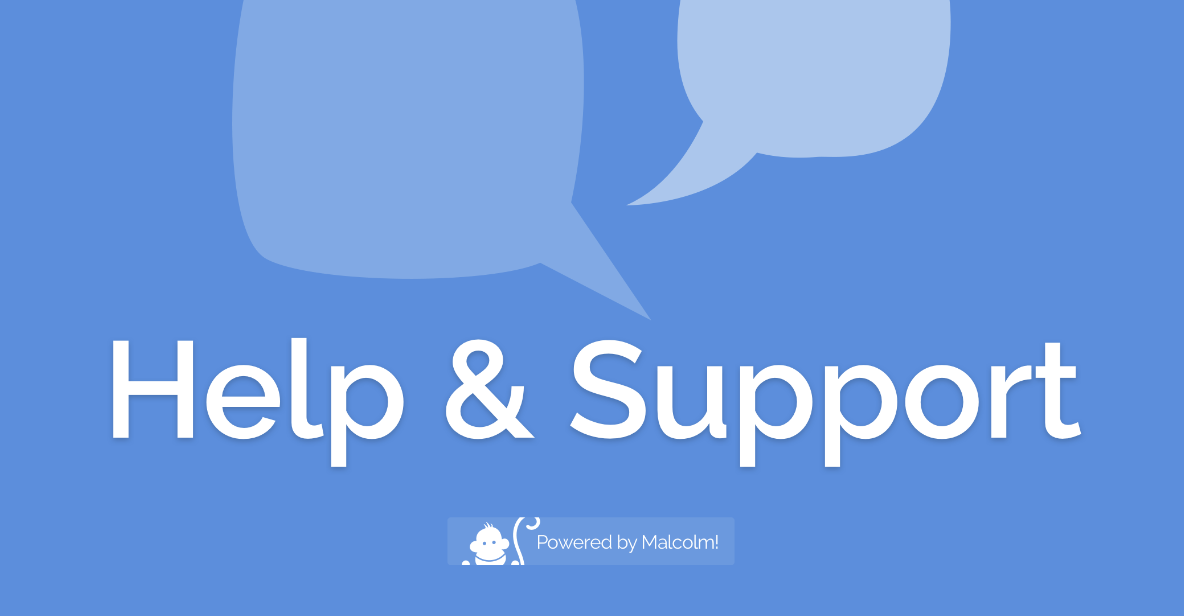
You can change this and set your own default social share image in your theme (in the general tab of your individual theme settings)
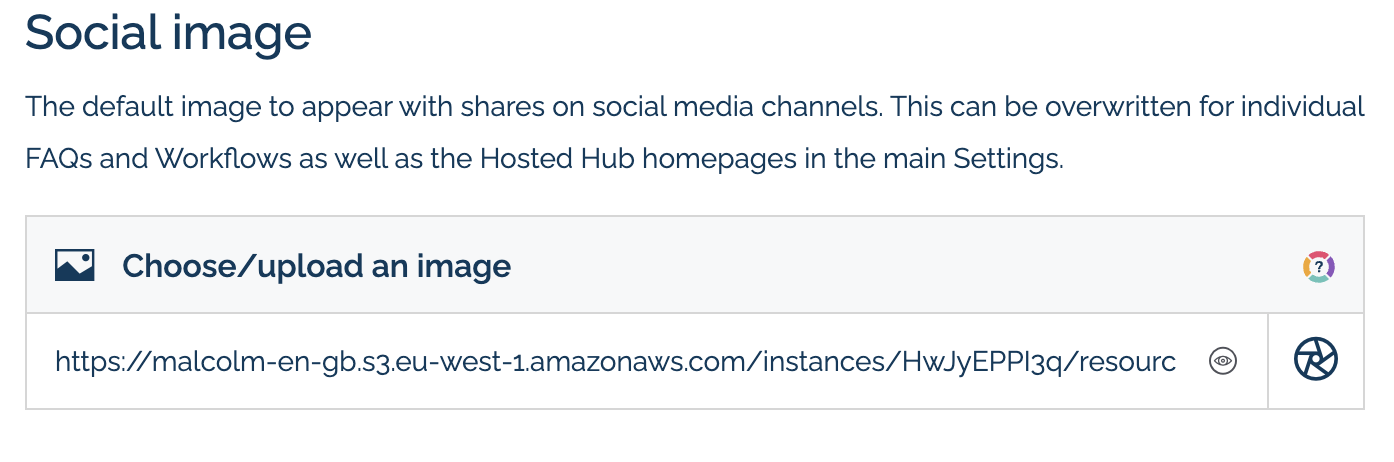
There are then a number of optional overrides that you can apply if desired:
- on each individual FAQ/Article or Workflow you can change the social share image for that individual piece of content in Configure --> Meta content
- for each author, category or tag, if you have set the respective listing to index, you can change the social share image in the meta section of the listing settings
- for the hosted hub home you can change the social share image in Settings --> Instance --> Meta content
- for the individual FAQ/Article home (if enabled) you can change the social share image in Settings --> FAQs --> Meta content
- for the individual Workflow home (if enabled) you can change the social share image in Settings --> Workflows --> Meta content
You can use a site like https://socialsharepreview.com/to check your social share images are coming through as intended.
