How do I use your Wordpress plugin?
First download the Malcolm! Wordpress Plugin here.
In MyMalcolm! create your embeds as normal - instructions here.
At the end of the Embed creation process when your embed code is generated there is some text which says "Embedding in a Wordpress site?" - if you click that text you will be shown your instance ID and for some embed types you will be shown a shortcode. There is also an option to have this information emailed to you.
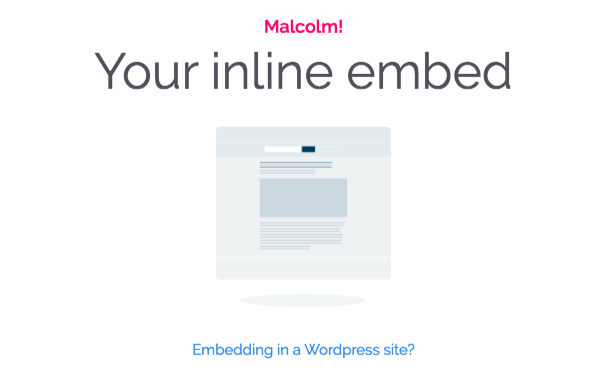
In Wordpress, install the Malcolm! plugin then goto Settings --> Malcolm! and add your instance ID. Currently on some versions of Wordpress when you add the instance ID and press Save there is no acknowledgement of this but you can verify the instance ID has indeed been saved by navigating away and then back to Settings --> Malcolm!
You can see your instance ID in your URL when you are in MyMalcolm eg, https://my.malcolm.app/instances/XXXXXXXXXX/dashboard. The instance ID is the 10 digit code code shown where the X's are above.
For Widget and Full page embeds this is all you have to do - you can then configure on which pages your embeds appear via MyMalcolm (via the URL rules section of the respective embed).
For inline embeds and overlays you need to position where you would like the embed or the overlay launcher in your content. You do this using the Shortcode. Go to the page or post in Wordpress, make sure you are in code editor (not visual editor) and put the Shortcode where you wish the embed to appear / or the overlay be launched from.
If you have any issues with you embeds not appearing first check these things.
