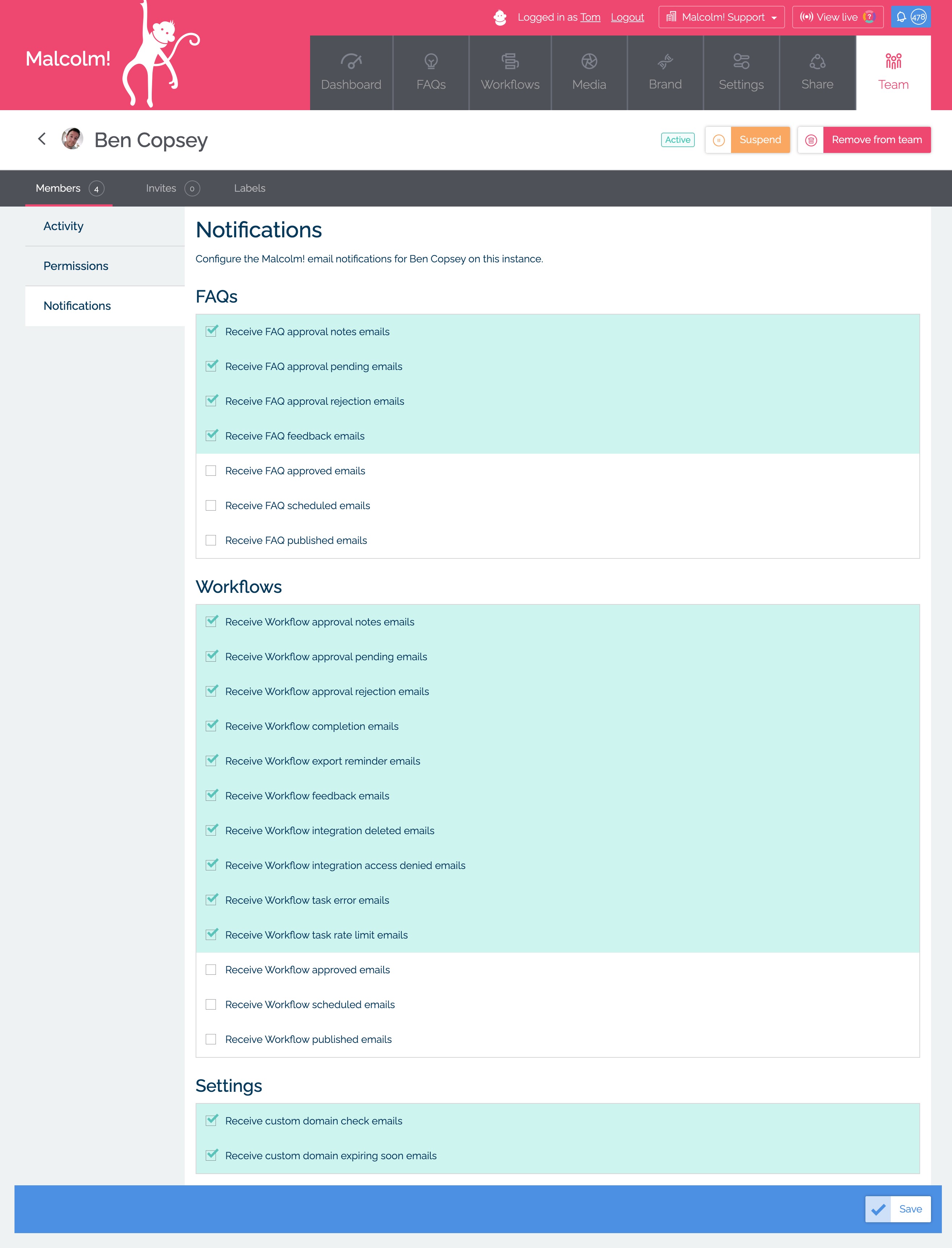How do I invite people to join my Instance team?
On Team, Team Plus or Enterprise plans you can invite additional Team members to your instance.
To do this go to the Team Section and click "Invite Team Members" towards the top right. You can then enter an email address and choose a role.
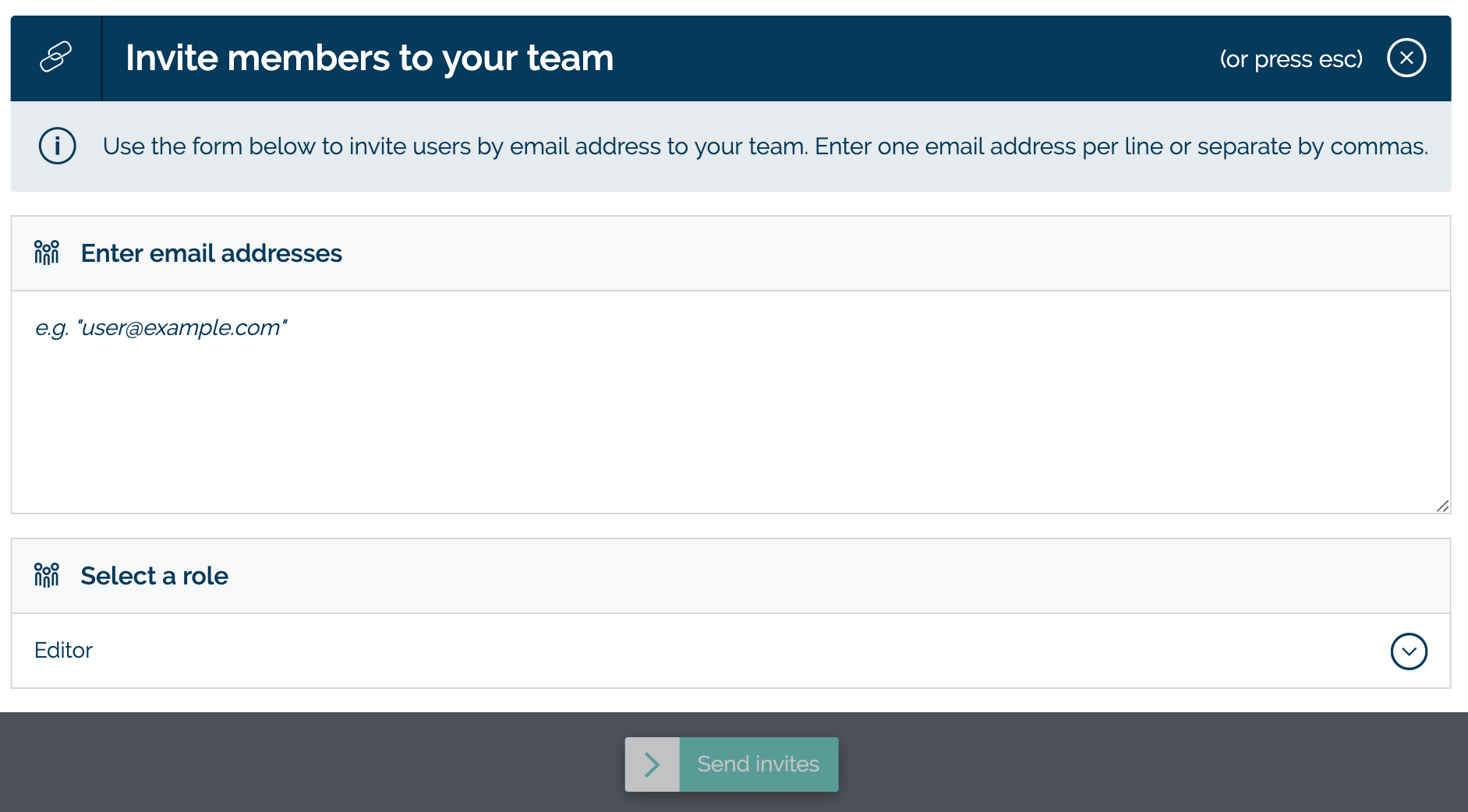
The available roles include:
- Editor: create and edit FAQs and Workflows
- Publisher: as editor but also the ability to publish and approve FAQs and Workflows
- Administrator: as Publisher but also access to Instance Billing, Settings, Brand and Team.
- Read only: allows a user to view FAQs, Workflows and associated feedback and submitted data
- Custom: create the exact permissions you want a team member to have
You can edit and refine the privileges attached to a pending invite by clicking the invite tab, then the email address of the invited user. You can edit and refine the privileges of current team members by clicking on their name in the members tab, then clicking permissions.
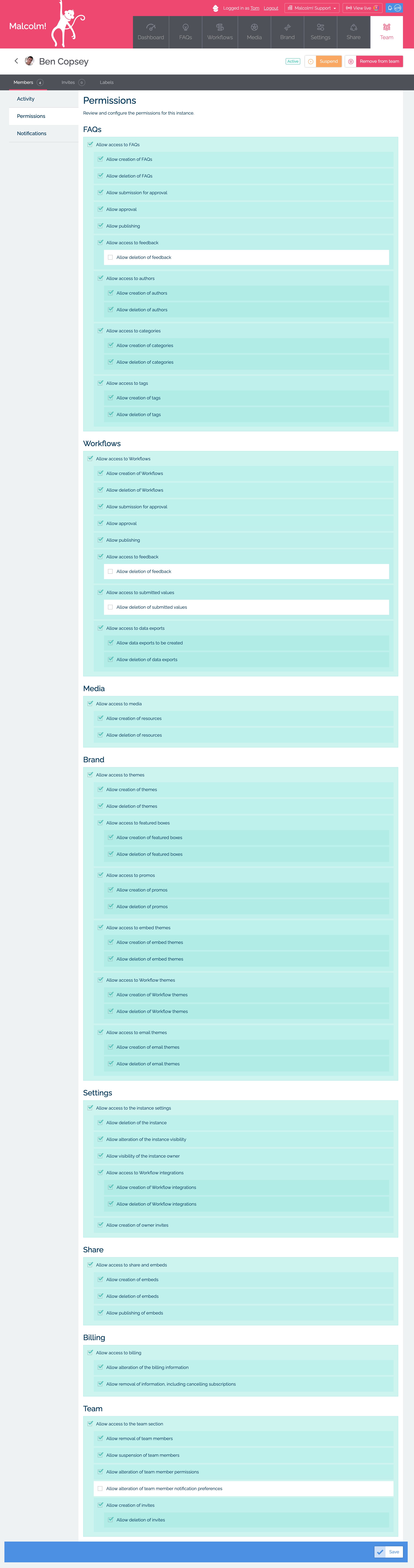
You can also edit the notifications Malcolm! will send to a team member (or pending team member once they accept their invitation) via the notifications tab.